D.I.LI(BRARY): Build Your Own Magical Book Request Machine
Receiving student book requests is kind of like when someone tells you what they want for Christmas. You don’t quite get the fleeting pleasure of feeling like a creative gift-giving wizard, but you get the deep satisfaction of knowing they’ll love it. That’s the part that counts most. It’s common for books we purchase based on student requests become permanent residents on the hold shelf.
In the past we’ve kept track of requests on paper, but this year I’m adding something new to make it easier for students and staff to request books – a Google form. I’m in the mood to get all screenshot-y, so let’s look at how to create a book request form for your library website.
ADVERTISEMENT
ADVERTISEMENT
Step 1: Head to Google Drive
At this point, lots of people have a Google account. If you have one, head on over to Google Drive. If you don’t have an account, I’d say it’s worth setting one up. To set up an account, go to the Google homepage, click “Drive” at the top, then click the “Sign Up” button on the right.
Step 2: Create a Form
This is where we get down to business. Click on the “Compose” button and then click “Form”.
From here you’ll make the request form, adding the title, text and questions. Feel free to copy. I could really dive into details about creating the questions, but it’s probably going to be best to play around with it to see how it works. I’d advise keeping it simple at all costs. One question asking book title, and one asking author (if known). I work at four schools, so that’s why I made students choose their school on my form – you won’t need that if you’re only at one school.
Step 3: Put the Form Where Eyeballs Can See It
Form finished? Time to make the magic happen by getting it posted on your library website. Click the “Send Form” button in the right corner, then the “Embed” button.
Copy the html code and paste it onto your library website.
If you don’t have a website you can modify, you’ll have to contact your tech folks to get the ball rolling. Here’s what the form looks like on our library website:
Here’s where things get cool. Once the requests start coming in (be sure to let kids know the form is there), you get something like this in your Google Drive:
When you click on it, all the requests are time stamped and listed in a spreadsheet. This will continuously update as more requests are made.
A good way to keep the requests rolling in.
Filed under: Articles
About Travis Jonker
Travis Jonker is an elementary school librarian in Michigan. He writes reviews (and the occasional article or two) for School Library Journal and is a member of the 2014 Caldecott committee. You can email Travis at scopenotes@gmail.com, or follow him on Twitter: @100scopenotes.
ADVERTISEMENT
ADVERTISEMENT
SLJ Blog Network
In Memorium: The Great Étienne Delessert Passes Away
Winnie-The-Pooh | Review
Parsing Religion in Public Schools
Finding My Own Team Canteen, a cover reveal and guest post by Amalie Jahn
ADVERTISEMENT
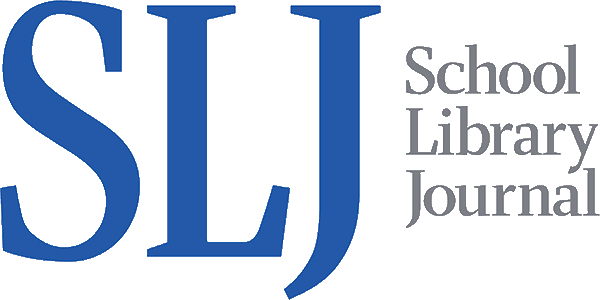
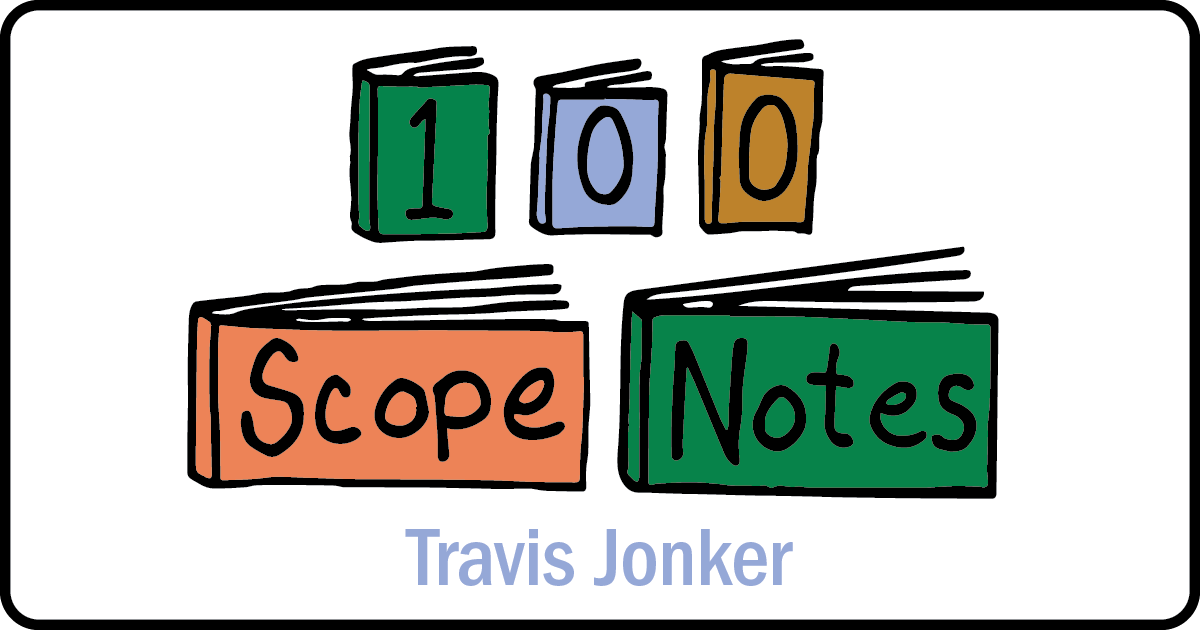









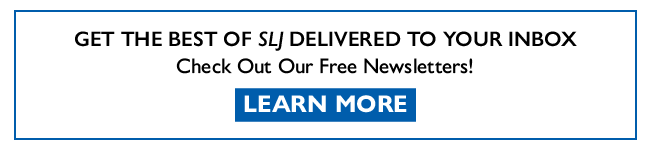

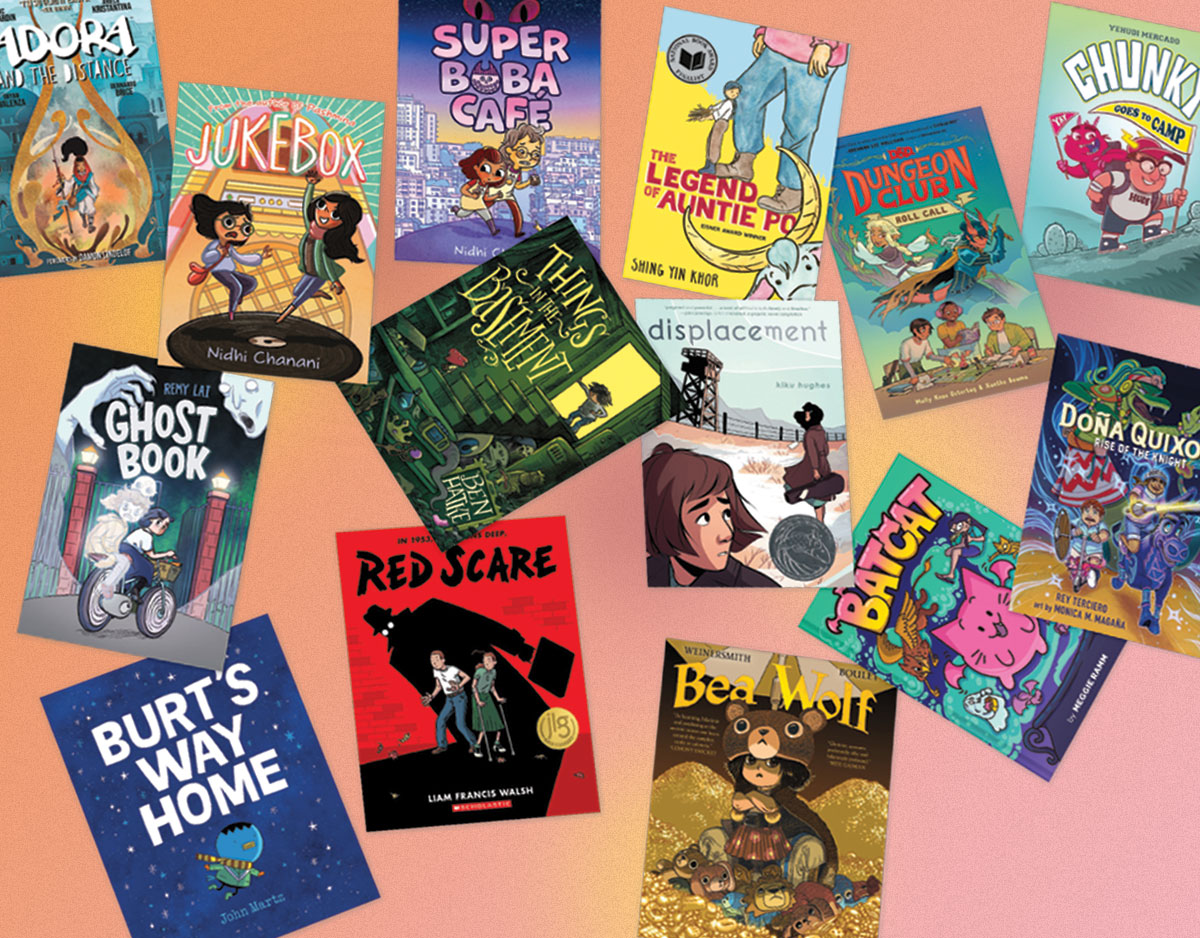
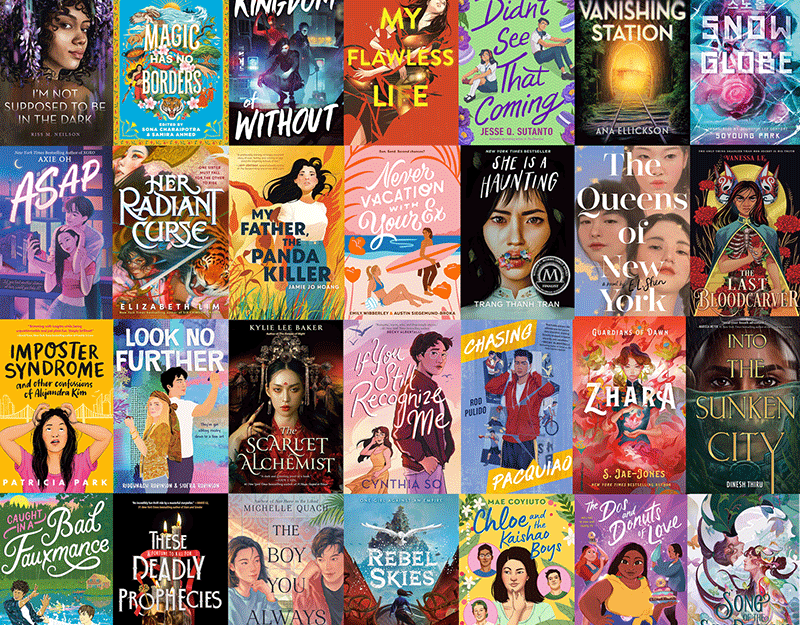
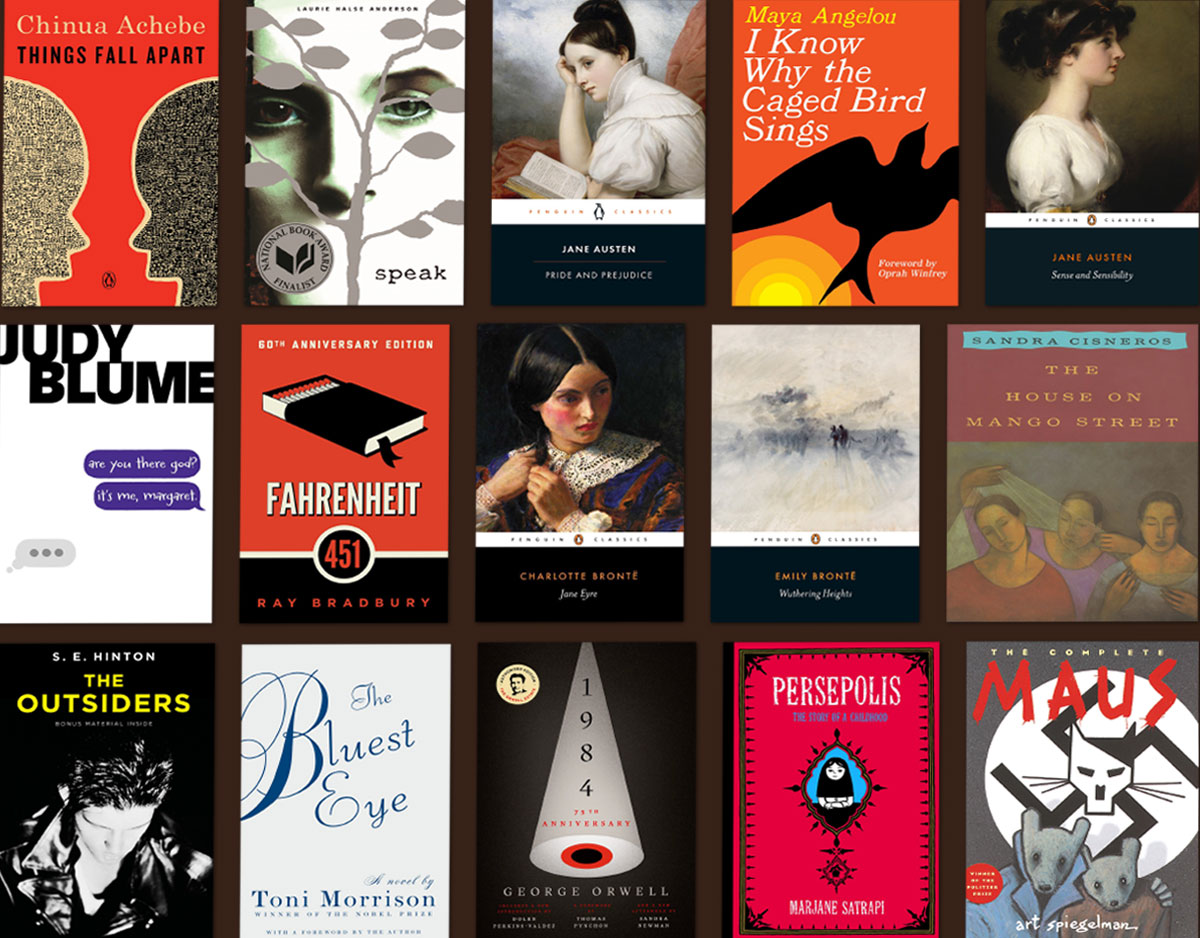
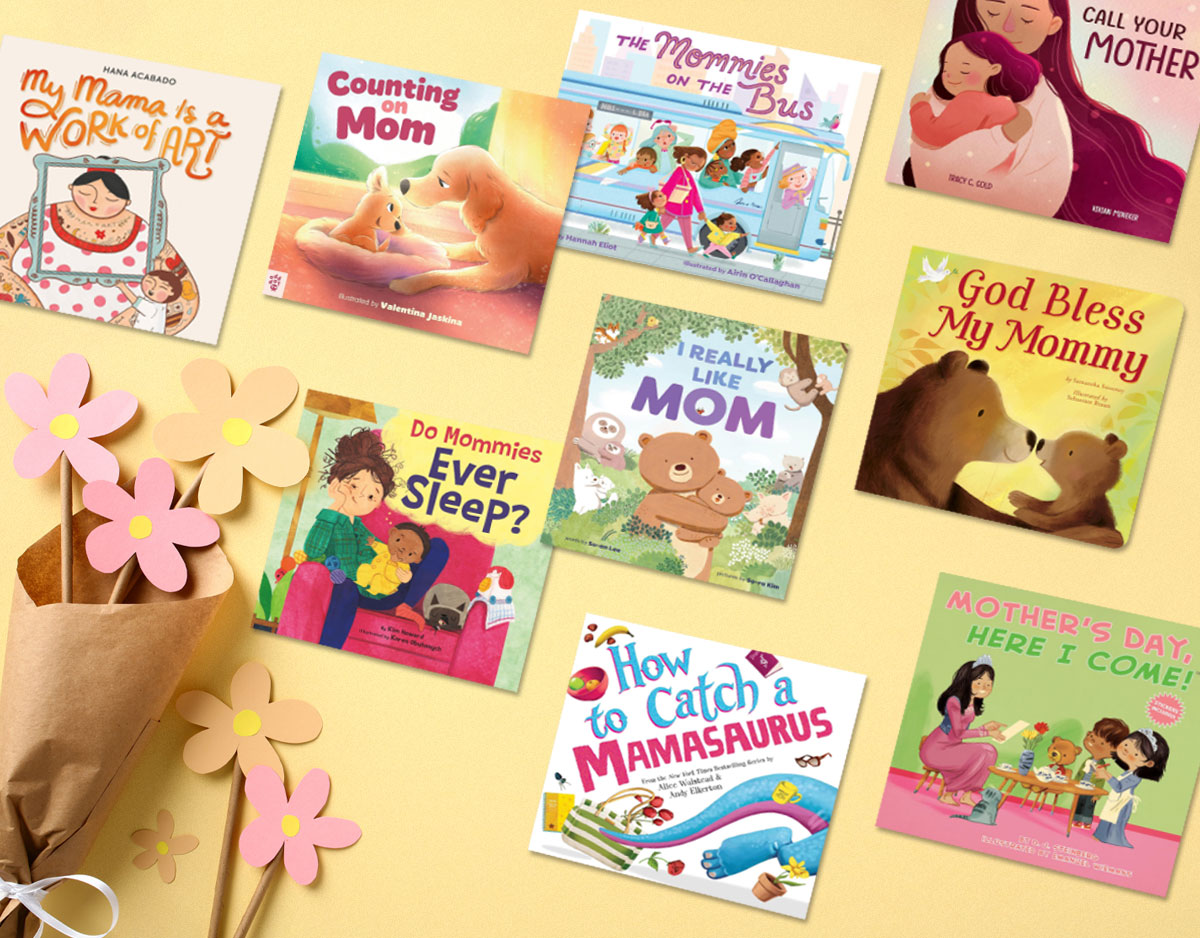

Thanks for this excellent tutorial, Travis…forms are useful in so many ways!
Hmm… Maybe not a good idea to let me know about this feature. 😉 But seriously, great idea. 🙂
Ha – suggestions welcomed!
Thanks, Travis. Been wanting to do this, so now I can and just in time for the start of school. Yahoo!! My kids and teachers will keep me busy with this.
Done! Thanks for the tutorial!
Thanks for the instructions, Travis! I am going to try it, not because I have any money to add books to our collection, but because I’m curious if my middle schoolers would take it seriously. Asking them for contributions like this is always fraught with peril. Oh wait, I meant interesting!
I love ideas like this for many library services, but I always forget to check my drive. Is there any way to have Google actively notify you of responses to the form? Caitlin
Great tutorial! On mine, I have a checkbox (yes/no) for “I have checked our school catalog first” to remind users that the first place to find a book is the catalog.
I just added this to my library’s website! Thank you!
It worked beautifully! Thanks!
Fabulous. Great idea. Thank you
I’m going to give this a go. I’m sure I’ll find some way to break it though…